| HOME >> Tutorials >> Tutorial 27: Lists |
Introduction:
Great! We are now back to learning information that will help us in making good games. Now, the idea of lists should not be new to you because we initially came into contact with them way back in Tutorial 3 where we learnt how to store and delete them. In this tutorial, you not only learn basic manipulation of lists, but also how to use lists to save information from a game and store it so that it can be loaded the next time the game is played.
New Commands:
| augment( | Concatenates (puts together) the elements of two lists |
| ClrList | Sets the dimension of a list to 0 |
| Fill( | Stores a specified value into each element of a list |
| augment(listA,listB) | ClrList listname1[,listname2, ..., listname n] | Fill(value,listname) |
The Codes:
There will be a few codes, each one getting harder and more complex. This first one will be straightforward, just showing you how to use the new commands and refreshing your memory on some commands previously learnt. You may want to review the commands dim( and L.
| : | For AShell, SOS, and TI-Explorer |
| ClrHome | Clears the home screen |
| 3 |
LBEN has 3 elements and LBEN2 has 5 |
| {2,8,36} |
LBEN is given the value of {2,8,36} |
| Fill(5,LBEN2) | Fills every element of LBEN2 with 5s |
| Disp LBEN,LBEN2 | Displays LBEN and LBEN2 |
| Pause | Suspends program and waits for use to press |
| augment(LBEN,LBEN2) |
Concatenates LBEN2 to the end of LBEN and stores it to LBEN3 |
| Output(4,1,LBEN3 | Displays LBEN3 on the fourth line |
| Pause | Suspends program and waits for use to press |
| ClrList LBEN,LBEN2,LBEN3 | Makes the dimension of the three lists 0 |
| Disp LBEN,LBEN2,LBEN3 | Displays LBEN, LBEN2, LBEN3 |
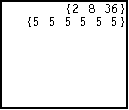 press
press ![]()
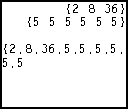 press
press ![]()
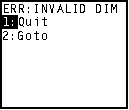
Run the program. First off, let me just tell you that you are supposed to get that "ERR: INVALID DIM" message. This is because the calculator cannot display a list with a dimension of 0. What would it display? I just added that last line in the program just so that you could see exactly what ClrList does. Let me just run down the entire code. The third line just initializes both lists, the first with a dimension of 3 and the second with a dimension of 4. Now, let's take a look at the next line: "{2,8,36}![]() BEN." You may have thought that I left out the L and taking initiative put it in on your calculator. Well, I left out the L on purpose because it is not necessary when you're storing list elements into a user-defined list. You can just write the name and leave out the L. This only works when you are storing list elements into the list as we are doing. Let me just explain one more line: "Output(4,1,LBEN3." You may not know this (I don't think I've told you before), but Output( and Disp act very differently. In one way that they act differently, which is shown in the code, is that text that is longer than 16 characters while using Output, gets wrapped onto the next line. Also, Output( displays lists with the commas instead of spaces like Disp. I just thought I should mention that. In the next code, I will show you how to concatenate three different-sized lists together and then split them up into 3 equal lists. Note: I will be using the same lists over again, and there is an easier way to write "LBEN" then first looking for L and then typing in B-E-N. If you just press
BEN." You may have thought that I left out the L and taking initiative put it in on your calculator. Well, I left out the L on purpose because it is not necessary when you're storing list elements into a user-defined list. You can just write the name and leave out the L. This only works when you are storing list elements into the list as we are doing. Let me just explain one more line: "Output(4,1,LBEN3." You may not know this (I don't think I've told you before), but Output( and Disp act very differently. In one way that they act differently, which is shown in the code, is that text that is longer than 16 characters while using Output, gets wrapped onto the next line. Also, Output( displays lists with the commas instead of spaces like Disp. I just thought I should mention that. In the next code, I will show you how to concatenate three different-sized lists together and then split them up into 3 equal lists. Note: I will be using the same lists over again, and there is an easier way to write "LBEN" then first looking for L and then typing in B-E-N. If you just press ![]() and
and ![]() [LIST], you'll see a list of all the user-created lists.
[LIST], you'll see a list of all the user-created lists.
| : | For AShell, SOS, and TI-Explorer |
| ClrHome | Clears the home screen |
| {2,8,36} |
LBEN is given the value of {2,8,36} |
| {7,3,11,24} |
LBEN2 is given the value of {7,3,11,24} |
| {9,13,95,33,61} |
LBEN3 is given the value of {9,13,95,33,61} |
| Disp LBEN,LBEN2,LBEN3 | Displays LBEN, LBEN2, and LBEN3 |
| Pause | Suspends program and waits for use to press |
| augment(LBEN,augment(LBEN2,LBEN3)) |
Concatenates all three lists together and stores it to LBEN4 |
| Output(5,2,"CONCATENATED:" | Displays "CONCATENATED:" on the fifth line |
| Output(7,1,LBEN4 | Displays LBEN4 on the seventh line |
| Pause | Suspends program and waits for use to press |
| ClrHome | Clears the home screen |
| For(X,1,4) | |
| LBEN4(X) |
Stores first four elements of LBEN4 into LNEW |
| LBEN4(X+4) |
Stores second four elements of LBEN4 into LNEW2 |
| LBEN4(X+8) |
Stores third four elements of LBEN4 into LNEW3 |
| End | End of For loop |
| Disp "SPLIT APART:","" | Displays "SPLIT APART:" and a blank line |
| Disp LNEW,LNEW2,LNEW3 | Displays LNEW, LNEW2, and LNEW3 |
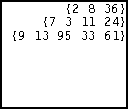 press
press ![]()
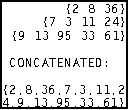 press
press ![]()
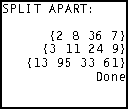
So, did you like that? It may be a bit confusing, but after I explain, it should be come clearer. The third, fourth, and fifth lines, use the new method of storing into a list without using the L. The first part that might give you trouble is the line after the first Pause command. What actually happens is that the "augment(LBEN2,LBEN3)" part is done first. This leaves you with a list that looks like this: "{7 3 11 24 9 13 95 33 61}. Then the calculator concatenates that list to the end of LBEN, thus making a huge list, LBEN4, that reads: {2 8 36 7 3 11 24 9 13 95 33 61}. You should now understand that part. It wasn't too hard, was it? If you really want to prove to yourself that you completely understand that, try putting 4 lists together. LBEN4 gets displayed and then you come upon this For loop. It may look a little complex, but if you look closely at the logic, it is actually quite simple. Let me run you through what happens. First, X is initially stored as 1. So then it reads the next line, which actually says, "LBEN4(1)![]() LNEW(1)" because X is 1. The line after that actually says,"LBEN4(5)
LNEW(1)" because X is 1. The line after that actually says,"LBEN4(5)![]() LNEW2(1)" once again because X is 1. Finally, the last line in the For loop reads, "LBEN4(9)
LNEW2(1)" once again because X is 1. Finally, the last line in the For loop reads, "LBEN4(9)![]() LNEW3(1)." So, after going through the entire For loop once, LNEW is {2}, LNEW2 is {3}, and LNEW3 is {13}. Then the For loop loops back around and now X becomes 2. So the three lines now read as: "LBEN4(2)
LNEW3(1)." So, after going through the entire For loop once, LNEW is {2}, LNEW2 is {3}, and LNEW3 is {13}. Then the For loop loops back around and now X becomes 2. So the three lines now read as: "LBEN4(2)![]() LNEW(2)," "LBEN4(6)
LNEW(2)," "LBEN4(6)![]() LNEW2(2)," and "LBEN4(10)
LNEW2(2)," and "LBEN4(10)![]() LNEW3(3)." So now, after going through the entire loop twice, LNEW is {2 8}, LNEW2 is {3 11}, and LNEW3 is {13 95}. This process occurs two more times so that LNEW is {2 8 36 7}, LNEW2 is {3 11 24 9}, and LNEW3 is {13 95 33 61}. Not to complex now, huh? At the end of the code, all three newly user-created lists are displayed. In the final code that is coming up, I will show you how to save different pieces of information before quitting a game, and also how to load it when the game is played the next time. You may want to take a quick peak at How To Setup A High Score Function just as a reference.
LNEW3(3)." So now, after going through the entire loop twice, LNEW is {2 8}, LNEW2 is {3 11}, and LNEW3 is {13 95}. This process occurs two more times so that LNEW is {2 8 36 7}, LNEW2 is {3 11 24 9}, and LNEW3 is {13 95 33 61}. Not to complex now, huh? At the end of the code, all three newly user-created lists are displayed. In the final code that is coming up, I will show you how to save different pieces of information before quitting a game, and also how to load it when the game is played the next time. You may want to take a quick peak at How To Setup A High Score Function just as a reference.
Before you start on the code let me just explain a few things first. We are going to pretend as if the code is part of a RPG, where you have health, shield, bullets for your guns, knives, and nukes, among other things that don't need to be listed. User variable H will stand for health, S will stand for shield, B for bullets, K for knives, and finally N for nukes. First, I'm going to show you the "game" and how to save those 5 pieces of information. I'll explain everything in that code and then add on the loading function. I think it's better to do it separately so not to explain too much at one time.
| : | For AShell, SOS, and TI-Explorer |
| ClrHome | Clears the home screen |
| Lbl 1 | |
| Menu("","PLAY",2) | Sets up a menu with only one option: PLAY |
| Lbl 2 | |
| 163 |
Your health is at 163 units |
| 57 |
Your shield is at 57 percent in tact |
| 79 |
You have 79 bullets for you gun |
| 36 |
You have 36 knives |
| 2 |
You have 2 nukes |
| Lbl 3 | |
| Output(1,6,"STATUS | Displays "STATUS:" on the top line |
| Output(3,1,"HEALTH: | Displays "HEALTH:" on the third line |
| Output(3,10,H | Displays the value for health on the same line |
| Output(4,1,"SHIELD: | Displays "SHIELD:" on the fourth line |
| Output(4,10,S | Displays the value for shield on the same line |
| Output(5,1,"BULLETS: | Displays "BULLETS:" on the fifth line |
| Output(5,10,B | Displays the value for bullets on the same line |
| Output(6,1,"KNIVES: | Displays "KNIVES:" on the sixth line |
| Output(6,10,K | Displays the value for knives on the same line |
| Output(7,1,"NUKES: | Displays "NUKES:" on the seventh line |
| Output(7,10,N | Displays the value for nukes on the same line |
| Repeat G=22 | |
| getKey |
Repeat until the |
| End | End Repeat loop |
| Lbl 4 | |
| Menu("SAVE FIRST?","YES",5,"NO",9) | A menu that asks whether to save before quitting |
| Lbl 5 | |
| ClrHome | Clears the home screen |
| H-20 |
Store new health into the first entry of LGAME |
| S+3 |
Store new shield into the second entry of LGAME |
| B-9 |
Store new bullets into the third entry of LGAME |
| K+16 |
Store new knives into the fourth entry of LGAME |
| N+4 |
Store new nukes into the fifth entry of LGAME |
| Output(4,4,"GAME SAVED | Displays "GAMED SAVED" on the fourth line |
| Pause | Suspends program and waits for use to press |
| Lbl 9 | |
| DelVar H:DelVar S:DelVar B | Delete from memory the contents of H, S & B |
| DelVar K:DelVar N | Delete from memory the contents of K & N |
| ClrHome | Clears the home screen |
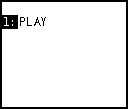 press
press ![]()
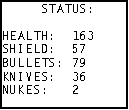 press
press ![]()
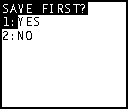
choose YES 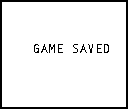
So, did you know you could do that with Menu(...not even have a title? You'll hardly ever need to do something like that, but it is something that you should know how to do. Next, random values are stored into the 5 variables, which are then displayed. The next few lines weren't really necessary, but I thought I should add it in because you might want to do something similar in a game you make. The Repeat loop waits for the user to press the ![]() button, which serves as the Quit button. Once
button, which serves as the Quit button. Once ![]() is pressed, the program goes to another menu, which asks if you want to save the 5 pieces of information before quitting. If you pick "YES," the 5 pieces of info are then stored into a newly created user-created list called GAME. The reason why I just didn't do, "H
is pressed, the program goes to another menu, which asks if you want to save the 5 pieces of information before quitting. If you pick "YES," the 5 pieces of info are then stored into a newly created user-created list called GAME. The reason why I just didn't do, "H![]() LGAME(1)" is because I wanted the values that are saved to be different than how they originally start off because that's what will happen during the course of a regular game. It was not necessary for me to add those DelVar statements at the end, but I wanted to simulate those variables being changed by another program and to prove to you that this method works. In the next code, I will show you the loading function, which you'll need to add right after "Lbl 2."
LGAME(1)" is because I wanted the values that are saved to be different than how they originally start off because that's what will happen during the course of a regular game. It was not necessary for me to add those DelVar statements at the end, but I wanted to simulate those variables being changed by another program and to prove to you that this method works. In the next code, I will show you the loading function, which you'll need to add right after "Lbl 2."
| 5 |
LGAME has 5 elements |
| If LGAME(1)>0:Then | If their is a value for health of LGAME, then |
| Menu("FINISH LAST GAME","YES",2A,"NO",2B) | A menu that asks if you want to continue the last game |
| Lbl 2A | |
| LGAME(1) |
Store first entry of LGAME into H (health) |
| LGAME(2) |
Store second entry of LGAME into S (shield) |
| LGAME(3) |
Store third entry of LGAME into B (bullets) |
| LGAME(4) |
Store fourth entry of LGAME into K (knives) |
| LGAME(5) |
Store fifth entry of LGAME into N (nukes) |
| Fill(0,LGAME) | Fills every element of LGAME with 0s |
| Goto 3 | Go to Label 3 |
| End | End If-Then statement |
| Lbl 2B | |
| Fill(0,LGAME) | Fills every element of LGAME with 0s |
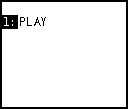 press
press ![]()
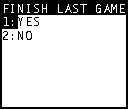 choose "YES"
choose "YES" 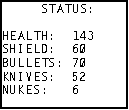
press ![]()
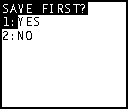 choose "YES"
choose "YES" 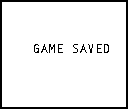 and so on...
and so on...
Okay, run the program with all this newly added code. If you've done exactly what I've said, that initial menu, which asks if you want to "FINISH LAST GAME," should appear. If you choose yes, those new values for the 5 pieces of information will display. If you choose no, the original values will be displayed. Now, let me explain the two "Fill(0,LGAME)." They are basically used to clear the information. So, if you do choose to load the info from the previous game, after the info is loaded, it is erased. If you choose not to load the last game's information, it is erased anyway. There are many ways you could do this part. You could get rid of the second "Fill(0,LGAME)" so that if the user chooses not to load the information that they'll have the option next time they play. You could remove both of them so that they could continue to load that same information over and over again. Doing this might actually be beneficial if you have a pretty hard game. Let's say for instance that the user has gotten to a level that he's never gotten to before and decides to save and quit. Then the next time he plays the game and loads the information, but dies quickly because he made a mistake. He might want to start from that place he had saved the next time he plays the game. He might want to keep on starting from that saved place until he gets significantly farther along and saves that place. Do you see what I'm saying? The way you use those "Fill(0,LGAME)" statements all depend on how you want to set up your game.
Conclusion:
If you were able to fully grasp everything that was taught, you are becoming a really good programmer. Using the features taught in this tutorial will help make your game much better. Many people want the option to save/load their positions in the game. Using this knowledge will help you give the users of your games what they want. Coming up in the next tutorial, you will use another mathematical feature, the matrix, to aid you in making games.
If you do not understand a particular part in this lesson, have suggestions, or find any problems please contact me.
 |
 |
| Tutorial 26 | Tutorial 28 |