To select items to send, you have to go to the LINK SEND Menu. To get to this menu, press
| HOME >> Help >> FAQ >> Using a TI-83, how do I transfer variables? |
| Using a TI-83, how do I transfer variables? |
Selecting Items to Send
To select items to send, you have to go to the LINK SEND Menu. To get to this menu, press ![]() and
and ![]() [LINK]. You'll come up on a screen that looks like this:
[LINK]. You'll come up on a screen that looks like this:
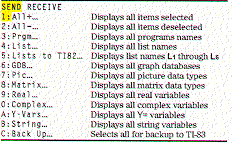
If you want to send a particular type of variable, like a program, list, picture, etc., then choose one of those choices from the menu. However, if you want to send an assortment of variables you should pick either All+... or All-... Pick All+ if you have a lot of variables you want to send (or you want to send everything). If there are some variables that you don't want to send, you'll just deselect them. If you just have a couple of assorted variables, you want to send, then use All-... Once you are in the window where you can chose which items you want to send, you press ENTER to select or deselct the item. Selected items are marked with a filled in box. If you have all the items that you want to select selected, then you're ready to transmit, but first, the other calculator has to be set to receive.
Receiving Items
To display the LINK RECEIVE menu, press ![]() and
and ![]() [LINK]
[LINK] ![]() . You'll come upon a menu that looks like this:
. You'll come upon a menu that looks like this:
When you select 1:Receive from the LINK RECEIVE menu on the receiving calculator, the message Waiting... and the busy indicator are displayed. The calculator is now ready to receive transmitted items. When transmission is complete, the calculator then displays a list of items received. Press ![]()
![]() [QUIT] to exit the receive mode.
[QUIT] to exit the receive mode.
During transmission, if a variable name is duplicated (already on the receiving calculator), the DuplicateName menu is displayed on the receiving calculator:
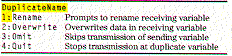
When you select 1:Rename, the Name= prompt is displayed, and alpha-lock is on Enter a new variable name, and the press ![]() . Transmission resumes.
. Transmission resumes.
When you select 2:Overwrite, the sending calculator's data overwrites the existing data stored on the receiving calculator with the same name. Transmission then resumes.
When you select 3:Omit, the sending calculator does not send the data in the duplicated variable name. Transission resumes with the next item.
When you select 4:Quit, transmission obviously stops, and the receiving calculator exits receive mode. If some data had already been sent before you select quit, that data remains on the receiving calculator.
During transmission, if the receiving calculator does not have sufficient memory to receive an item, the Memory Full menu is displayed on the receiving calculator. To skip this item for the current transmission, select 1:Omit, and transmission resumes with the next item. To cancel the transmission and exit receive mode, select 2:Quit. You would chose the second choice so that you can go and clear up some more RAM.
Transmitting Items
To transmit selected items after you have selected items to send on the sending calculator and set the receiving calculator to receive, follow these step:
A transmission error occurs after one or two seconds if:
| YES | Great! Click on the link to go back to the FAQ home page. |
| NO | That's okay. Just send your question using the Question form. |